Yes, I know I’ve been excited about Linux lately, but Microsoft’s endeavors in the OS world have always been something that, at the very least, gives me something to talk about.
With Vista, my talking was more like, “All right – they haven’t really changed very much from XP!”
So I hoped that history wouldn’t repeat itself. I hoped that they would come up with some creative solution to solve taskbar clutter, a better way of implementing folder bookmarks, and maybe a more customizable tool tray on the taskbar.
It’s like they were reading my mind because the Windows 7 interface now looks like this:
Just look at how many applications are running there! And you can still clearly see what each one is! In fact, some are conveniently grouped together!
I realize that some will or already are claiming that the new taskbar is a direct ripoff of Mac OSX’s dock. Yes, I recognize that programs are now represented by a large icon, and programs can be pinned there permanently, and you can re-order them to your liking. These things are all dock-like. On the other hand, the basic behavior of the thing is essentially unchanged – if you open a program from the Start menu, it will have a button on the taskbar, and when you close it, that button will go away. Is it inspired? Maybe. Is it a huge improvement? Undoubtedly.
But it goes above and beyond. I have always taken issue with managing multiple windows on the OSX dock. Just because I feel like a proving a point, take a look at the way it manages minimized windows:
Um, not anywhere near their main dock icons – in fact completely off to the right – and in total disarray, with no real way to differentiate one, say, Firefox window from another. Okay. I’m just bitter about Apple fans being on their high horses. I’m done.
But really, take a look at what happens when you have multiple, oh, Pidgin IM conversations open in Windows 7.
Wow! When you hover over the Pidgin icon, which looks a little “stacked” to indicate there are multiple windows, you get to see all three. And if you hover over a specific one:
-- all other windows will go transparent, save for their outlines. You might think this is just eye candy, but think about this in terms of the live thumbnails that were introduced in Vista. They were dumb. They were too small to see. Here, they’re a little bigger, but still too small to see many striking differences. But now, hovering over the thumbnail gives you a literally full size preview of the window, and your eye is conveniently drawn to it. This feature is called “Aero Peek”, I think… and it’s really nice!
Bah! Windows XP had grouping, you say. Sure it did. And it looked like this:
And personally, I always turned it off. (Yes, this screenshot is obviously from Windows 7. I wondered what would happen if too many windows were open. Although in this case, for internet explorer, every tab is listed… not window. I don’t really know why. It seems counterintuitive to the point of tabs. Firefox, thankfully, does not do this, although the Downloads and Add-ons windows ARE conveniently grouped with your browser window. Those two bastards caused a lot of unnecessary clutter.)

If I used IE, it would always look like this.
Another fucking great feature is Jump Lists. If you right-click a taskbar icon, a little guy like this comes up:
You get a list of recently opened files as well as files you’ve pinned to have available at your fingertips.
THIS IS AWESOME.
AND IT WORKS FOR EVERY PROGRAM.
THIS IS SERIOUSLY AWESOME.
Some programs also have tasks, like Windows Media Player has options like “Play All Music Shuffled” and “Resume Last Playlist.” The only thing that kind of sucks is that it isn’t clear how to customize any tasks for other programs. For example, Winamp has no tasks yet. Hopefully this can be remedied in the near future.
By the way, Windows Media Player also has a cool, different live thumbnail:
Skip and pause buttons! Cool! And functional!
Jump Lists are also present in the Start Menu. The right side of the menu changes when you hover over the corresponding arrow:
Seems like a good idea to me.
One more thing concerning taskbar icons. One window that always bugged me because it took up space was the “file transfer” dialog, especially during long transfers. Now, those dialogs are grouped with other Explorer windows, and actually, the icon’s background itself gradually turns green, indicating transfer progress. Nice touch.
The tool-tray, or whatever you call it, also gets a revamp. Not only are icons equally spaced, you now have the power to easily reorder them or get rid of them completely. Clicking the arrow brings up a little box that hides the other guys, and you can drag and drop to your delight.
Notifications are also handled more gracefully, as most windows messages are relegated to the new Action Center, which on clicking, does something like this:
Yes, I can dig it. It also helps that User Account Control (UAC) can be fine-tuned to be a little less nagging in asking for your permission to install programs. I still find it too annoying to be anything but OFF, but at least little icons let me know when I’m doing important things:
And in case you were wondering, that is in fact an install button for a font. I had no idea why I didn’t seem to be able to drag and drop fonts into the Fonts folder… until I noticed that button. You don’t even have to unzip them. What a convenience!
Microsoft is continually messing with the idea of Virtual Folders, but now they’re called Libraries, and I think they have some potential. Basically you assign any number of folders to a library, and you can sort all of the folders in various ways. I found it useful to make one for my school folders:
And then you can narrow things down by Type, like I can look at all of the ODFs I have in all of those folders at once:
I actually think they’re on to something – there are some practical uses for this, but it’s admittedly hard to find them. There are multiple types of Libraries, and if it’s a “Picture” library and not a “Generic” one, the option to sort by types like ODFs doesn’t seem to exist. If you change your pictures Library to a Generic Library, though, you can then look at all 6,000 of your JPGs at once, which is kind of neat.
Libraries: a little confusing and need some polish, for sure.
Okay, one more thing with this long-ass post:
New version of Paint. Jesus Christ. It even has a ribbon.
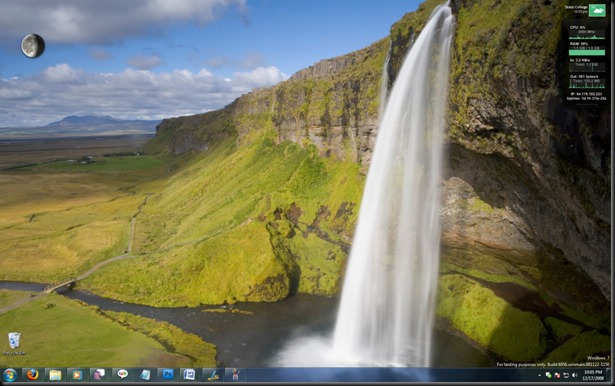

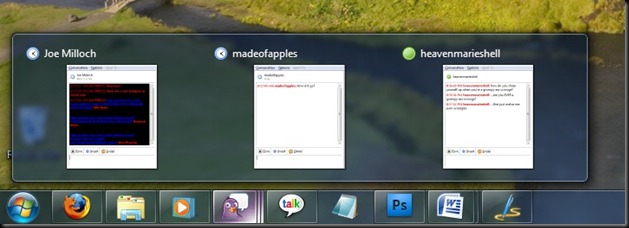
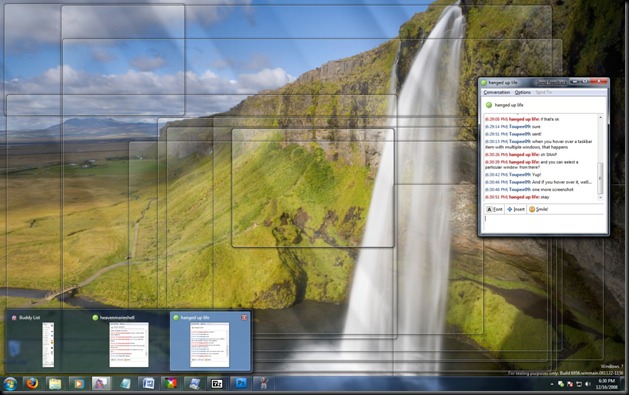
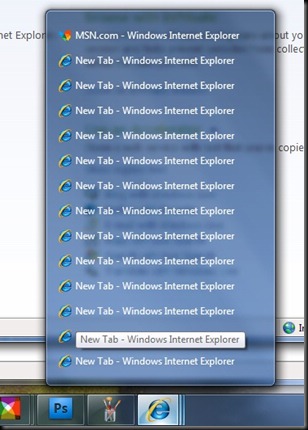
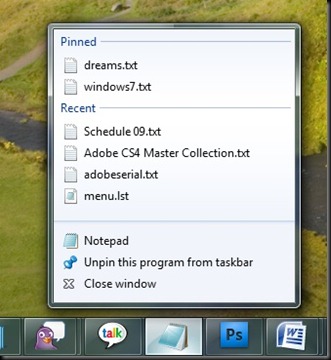
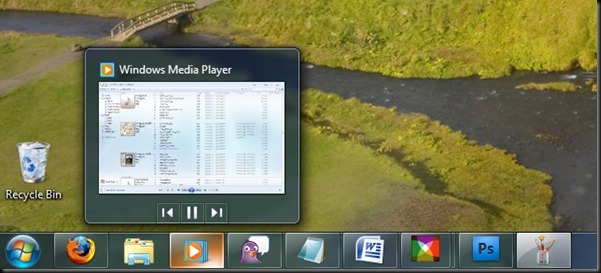
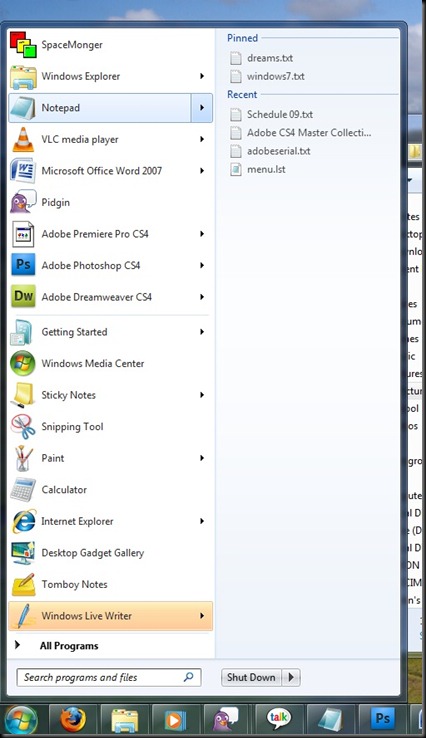
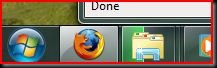
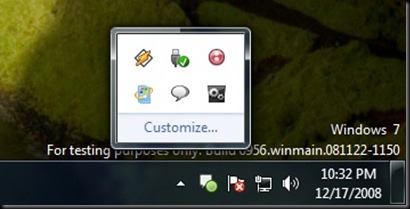
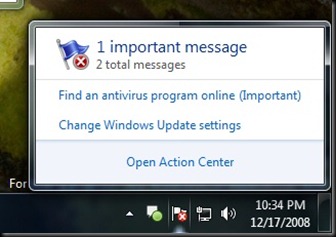
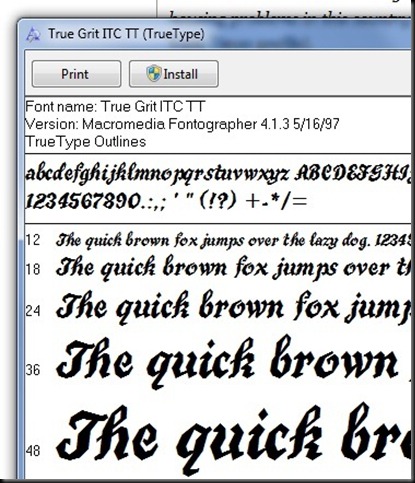
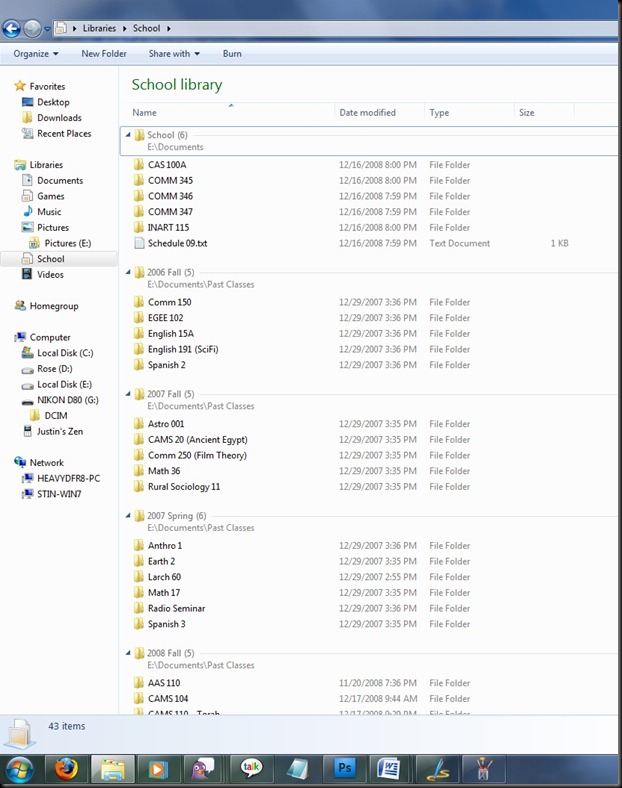
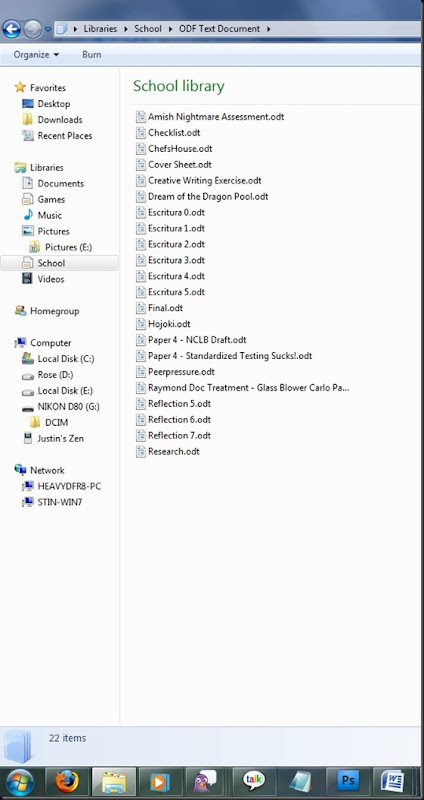

No comments:
Post a Comment